systemctl status display-manager.service
echo $XDG_CURRENT_DESKTOP
XFCE
echo $DESKTOP_SESSION
xfce
Software Developer, Programming, Web resources and entertaiment. Desarrollo de software, programación, recursos web y entretenimiento.
systemctl status display-manager.service
echo $XDG_CURRENT_DESKTOP
XFCE
echo $DESKTOP_SESSION
xfce
https://dev.androidfilehost.com/?w=files&flid=295879&sort_by=name&sort_dir=ASC
https://twrp.me/sony/sonyxperia10.html
https://get.pixelexperience.org/devices
https://twrp.me/Devices/
adb commandsadb shell - launches a shell on the deviceadb push <local> <remote> - pushes the file <local> to <remote>adb pull <remote> [<local>] - pulls the file <remote> to <local>. If <local> isn’t specified,
it will pull to the current folder.adb logcat - allows you to view the device log in real-time. You can use adb logcat -b radio to view radio logs,
and adb logcat -C to view logs in colouradb install <file> - installs the given .apk file to your devic
https://xdaforums.com/t/guide-full-phone-backup-without-unlock-or-root.1420351/
bios.forceSetupOnce = "TRUE"bios.bootDelay = "xxxx"
Resources
[1] Android images http://www.osboxes.org/android-x86/
References
[1] https://kb.vmware.com/s/article/1004129
[2] http://siliseed.com/2013/08/instalar-android-en-una-maquina-virtual-windows.html
[3] https://android.stackexchange.com/questions/141700/how-to-fix-android-x86-install-on-vmware
[4] https://android.stackexchange.com/questions/144535/android-x86-marshmallow-not-booting-on-virtualbox-and-vmware-workstation
sudo apt updatesudo apt install build-essential linux-headers-genericNext, download and install from the following resources
VMware-Player-Full-17.5.0-22583795.x86_64.bundle
Download from drive
[1] https://drive.google.com/file/d/1X0MifVmJ_gr5UgShUKGrt8V49YA2wI6O/view?usp=drive_web
[2] Linux Lite 5.2 based on Ubuntu 20 https://osdn.net/dl/linuxlite/linux-lite-5.2-64bit.iso
References:
[1] original link https://salvatorenoschese.it/vmware-17-5-2-download-url/
[2] Linux Lite mirror https://osdn.net/projects/linuxlite/storage/
References:
[1] https://github.com/cloudcommunity/Cloud-Free-Tier-Comparison
[2] Uptime Kuma https://github.com/louislam/uptime-kuma
ffmpeg -i mad-principio_peter.mp4 -vn -y out1.mp3 #9M
ffmpeg -i mad-principio_peter.mp4 -f mp3 -ab 192000 -vn out2.mp3 #14M
ffmpeg -i mad-principio_peter.mp4 -f mp3 -ab 128000 -vn out3.mp3 #9M
ffmpeg -i mad-principio_peter.mp4 -vn -acodec libmp3lame out4.mp3 #9M
ffmpeg -i mad-principio_peter.mp4 -acodec libmp3lame -ab 128k out5.mp3 #9M
ffmpeg -i gym.mp4 -f webm -c:v libvpx -b:v 1M -acodec libvorbis gym.webm -hide_banner
Second
ffmpeg -i sample.avi -q:a 0 -map a sample.mp3 #completeffmpeg -i sample.avi -ss 00:03:05 -t 00:00:45.0 -q:a 0 -map a sample.mp3#fraction
Parameters :-q:a 0 for variable bit rate-ss starting timestamp-t the encoding time (If you don't specify, it will go to the end)-map 0:a:3selects audio stream #4 (ffmpegstarts counting from 0)
** specific the timestamps in HH:MM:SS.xxx format.
References:
[1] https://json2video.com/how-to/ffmpeg-course/ffmpeg-extract-audio.html
Rotate/Crop/Resize
[1] https://ezgif.com/rotate-video
[2] Fast https://www.rotatevideo.org/
After installation don't forget it(.bashrc):
#Cuda 8.0 Settings
export CUDA_HOME=/usr/local/cuda-8.0
export LD_LIBRARY_PATH=${CUDA_HOME}/lib64
PATH=${CUDA_HOME}/bin:${PATH}
#export LD_LIBRARY_PATH=$LD_LIBRARY_PATH:
Drivers
[1] Legacy https://www.nvidia.com/en-us/drivers/unix/
To Review (Cuda and Driver)
CUDA 11.2 >= 450.80.02
CUDA 11.1 (11.1.0) >= 450.80.02
CUDA 11.0 (11.0.3) >= 450.36.06
CUDA 10.2 (10.2.89) >= 440.33
CUDA 10.1 (10.1.105) >= 418.39
CUDA 10.0 (10.0.130) >= 410.48
CUDA 9.2 (9.2.88) >= 396.26
CUDA 9.1 (9.1.85) >= 390.46
CUDA 9.0 (9.0.76) >= 384.81
CUDA 8.0 (8.0.61 GA2) >= 375.26
CUDA 8.0 (8.0.44) >= 367.48
CUDA 7.5 (7.5.16) >= 352.31
CUDA 7.0 (7.0.28) >= 346.46
[1] Compatibility https://docs.nvidia.com/deploy/cuda-compatibility/index.html
To Review (Cuda and GCC)
CUDA version Max GCC version
11.1 10.0
11 9
10.1, 10.2 8
9.2, 10.0 7
9.0, 9.1 6
8 5.3
7 4.9
5.5, 6 4.8
4.2, 5 4.6
4.1 4.5
4.0 4.4
Cuda Toolkit from 6.5 to 10 and more
[1] https://developer.nvidia.com/cuda-toolkit-archive
Common problems
[1] Can't locate InstallUtils.pm in @INC
$sh ./cuda(your version).run --tar mxvf #for unpack
$cp InstallUtils.pm /usr/lib/x86_64-linux-gnu/perl-base #check path in error message
[2] Messages during Cuda installation
$sudo ./cuda_6.5.14_linux_64.run --override
$sudo ./cuda_xxx.run --override #to ignore last compiler or related
#During Cuda 6.5
Install NVIDIA Accelerated Graphics Driver for Linux-x86_64 340.29?
#During Cuda 8
Install NVIDIA Accelerated Graphics Driver for Linux-x86_64 375.26?
#During Cuda 9
Install NVIDIA Accelerated Graphics Driver for Linux-x86_64 384.81?
[3] Adicional notes
https://forums.dual.sphysics.org/discussion/1324/get-the-gpu-running
[4] How to disable nouveau driver to install NVIDIA drivers
$vi /etc/modprobe.d/blacklist-nvidia-nouveau.conf blacklist nouveau options nouveau modeset=0
$sudo update-initramfs -u
$sudo reboot
sudo apt-get install libusb-dev
sudo apt-get install gmtp
References:
[1] Manual installation of libmtp http://www.humans-enabled.com/2011/12/how-to-fix-samsung-galaxy-nexus-mtp.html
[2] https://gmtp.sourceforge.io/
[3] Original post https://android.stackexchange.com/questions/36376/cant-explore-files-on-my-sony-xperia-u-using-my-ubuntu-12-10-laptop
wget https://git.io/vpn -O openvpn-install.sh
References:
[1] https://www.ostechnix.com/easiest-way-install-configure-openvpn-server-linux/
[2] https://kifarunix.com/install-and-setup-openvpn-server-on-fedora-29-centos-7/2/
Reopen connection after close during openvpn execing
Linux:
Connection drop after active openvpn
/etc/sysctl.conf net.ipv4.ip_forward = 1
Windows:
https://www.geeknetic.es/Noticia/10486/Trucos-Como-usar-una-VPN-accediendo-a-Internet-con-tu-conexion-local.html
https://tutorialesenlinea.es/409-conectar-por-vpn-sin-perder-la-conexion-a-internet.html
https://social.technet.microsoft.com/Forums/es-ES/044c7659-3f63-42fd-b15f-f75a4291c080/conectarse-por-vpn-a-un-equipo-remoto-y-perder-la-conexin-a-internet-con-los-demas-programas?forum=servinfoeslatames
http://elblogdejuanbo.blogspot.com/2011/10/conexion-desde-casa-una-vpn-sin-perder.html

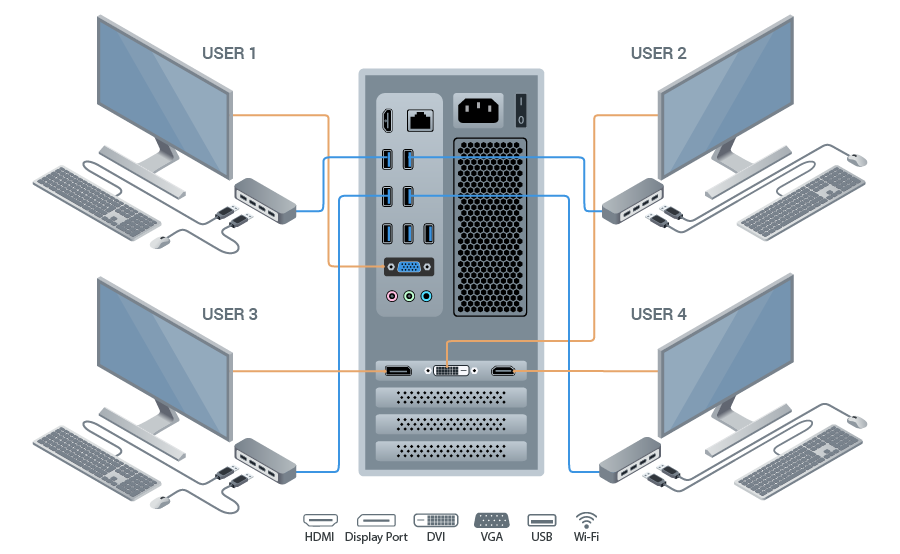
sudo apt-get update sudo apt-get install xrdp
#desktop
sudo apt-get install mate-core mate-desktop-environment mate-notification-daemon
#setting session
sudo sed -i.bak '/fi/a #xrdp multiple users configuration \n mate-session \n' /etc/xrdp/startwm.sh
#firewall
sudo ufw allow 3389/tcp
#Use remmina desktop to connect
service --status-allProblem: Time to load is too big. We have 8k products and it take 30seg to load, but is exist concurrence it increase, then we trey to redu...